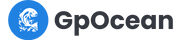Want to add an additional price for the custom post type i.e. CBD post, adult post, gambling post? Now you can do it easily using listing add-ons.
Follow these steps to create add-ons that allow you to charge an additional fee for specific post types or link insertion.
Creating Add-ons from Listing Page
1. Go to Add New Listing / Edit listing page and scroll down to the Add-ons section.
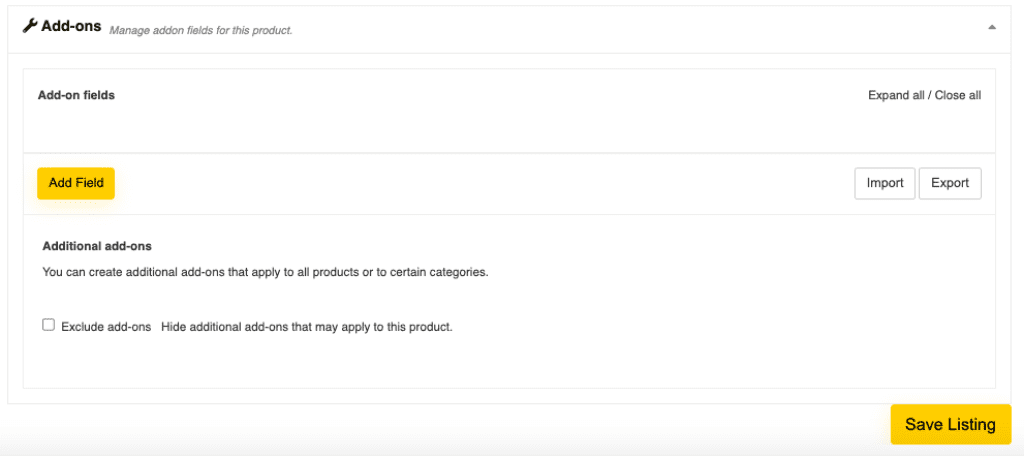
2. Click on the “Add Field” button and give a suitable title i.e. “Post Type”.
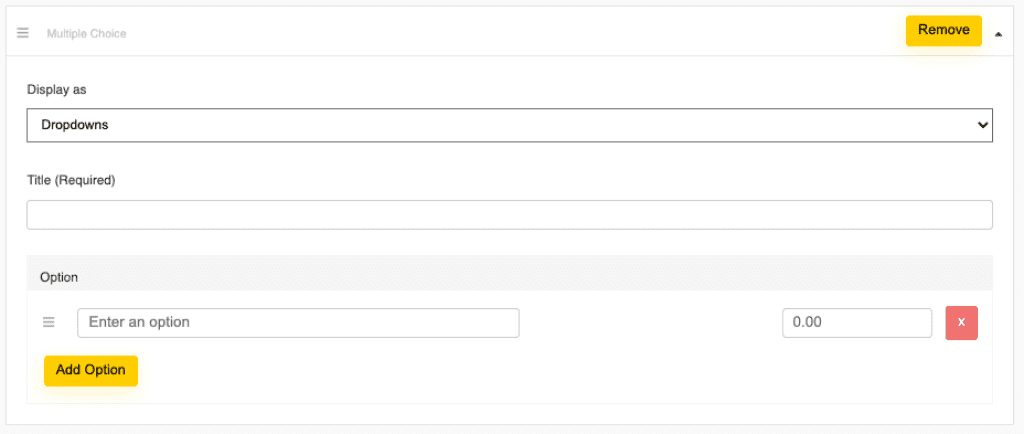
3. Choose display type as dropdown or radio buttons, it will affect the style of displaying your add-ons on the listing page.
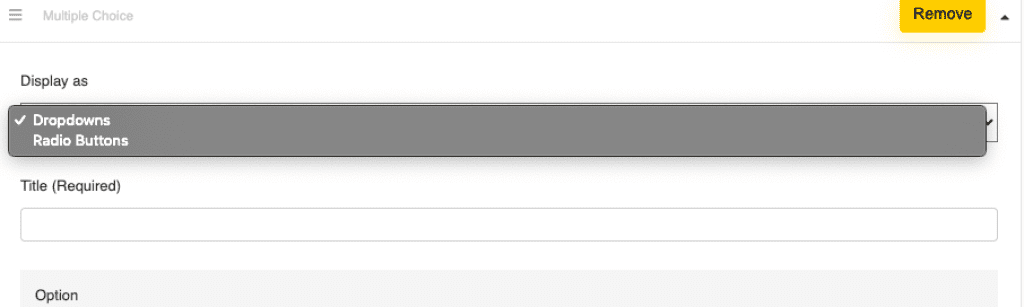
4. In the option section, enter the options that you want the customers to choose from i.e. adult post, CBD post, etc. and on the right of it add the extra price that you want to charge.
Note: It is an additional price on top of the regular guest posting price. For example $50 Guest post price +$15 for Adult Post, so you need to enter 15 in this section.
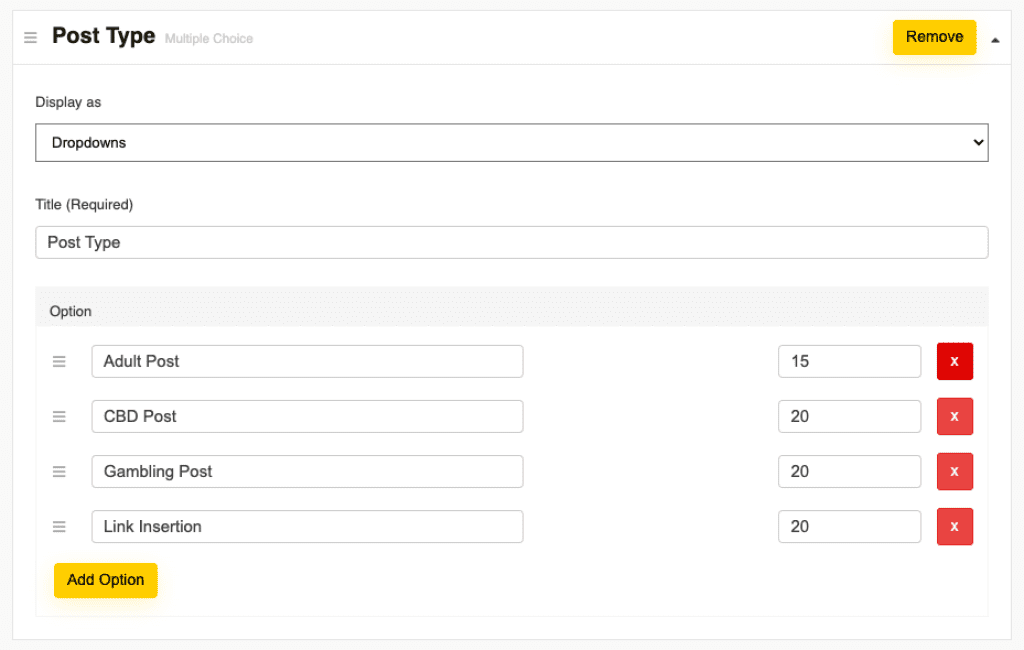
4. Done! Just save the listing and your add-ons are now added.
Creating Global Add-ons that apply to all products / selected category products
If you have large number of websites to add and all of them have similar add-on pricing, then you can add global add-ons from the seller dashboard settings.
To do that just follow these steps:
1. Go to Seller Dashboard > Settings (at the bottom of the sidebar menu).
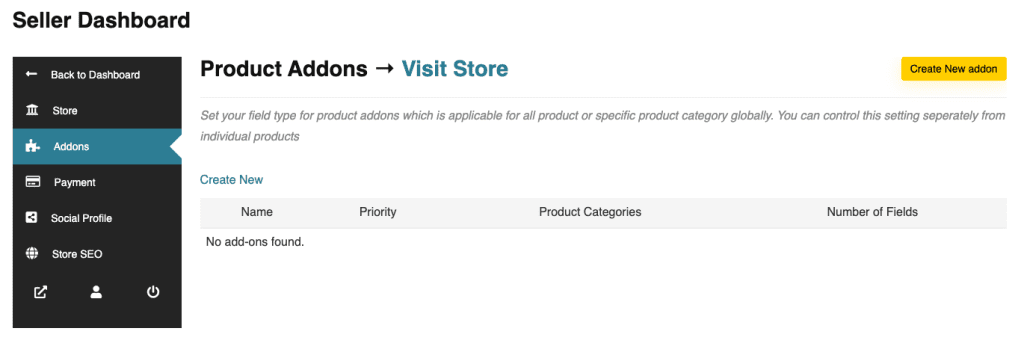
2. Click on “Create new addon” then add the title & other details as described in the previous method.

3. By default add-ons created on this section will display on all listings, if you want to show it on selected categories you can choose them here.
Note: you can control the visibility of add-ons created here from the individual listing pages also.
Using Import/Export for quick insertion of add-ons
It’s another quick way to insert addons manually while creating a new listing.
In the add-on section, there is two option given for import and export. Just click on export and copy the code, you need to paste this code into the import section of the new listing to quickly add the addons.
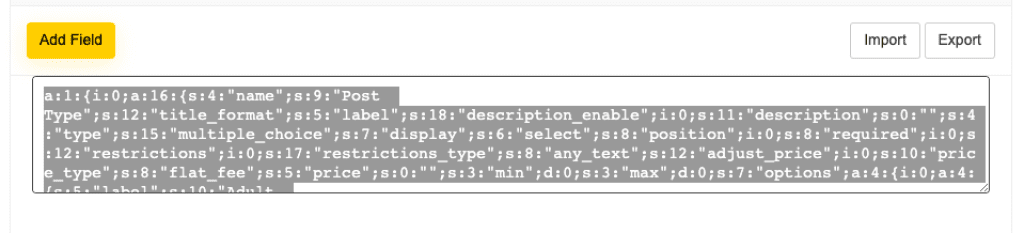
That’s all from this guide, if you still have any queries related to this you can contact us at support@kitchenmagicgarden.com