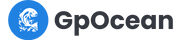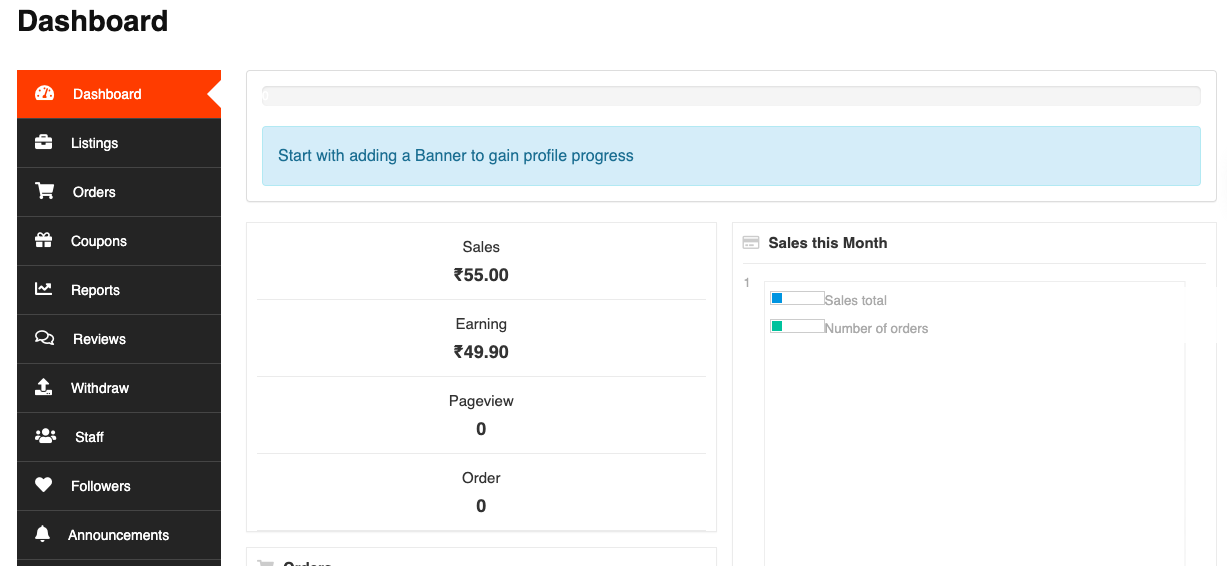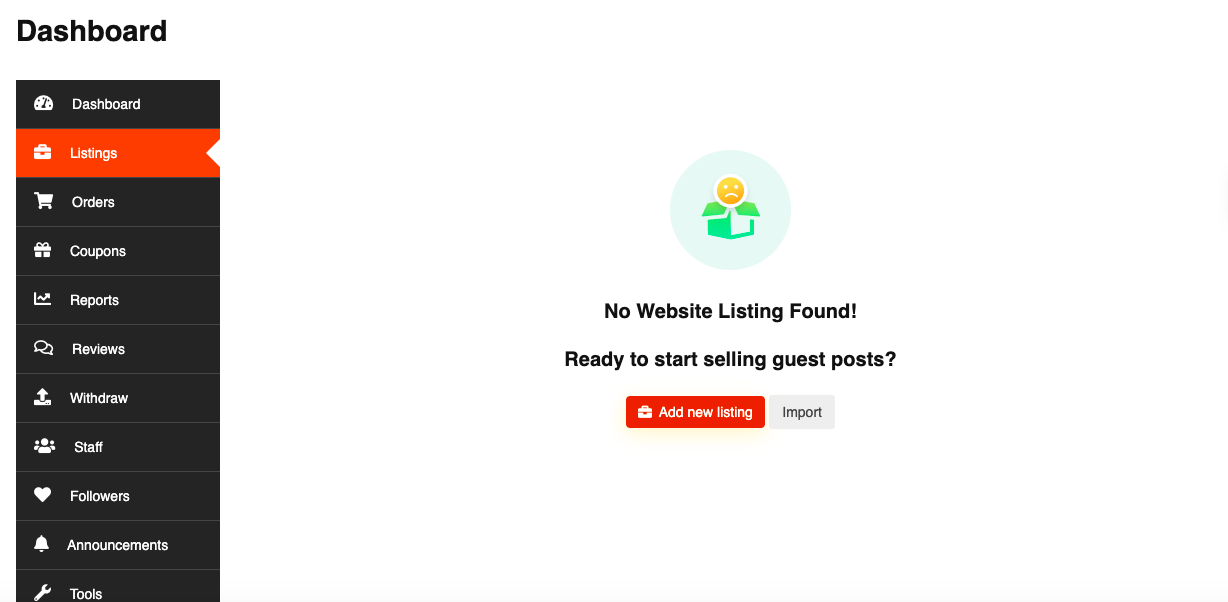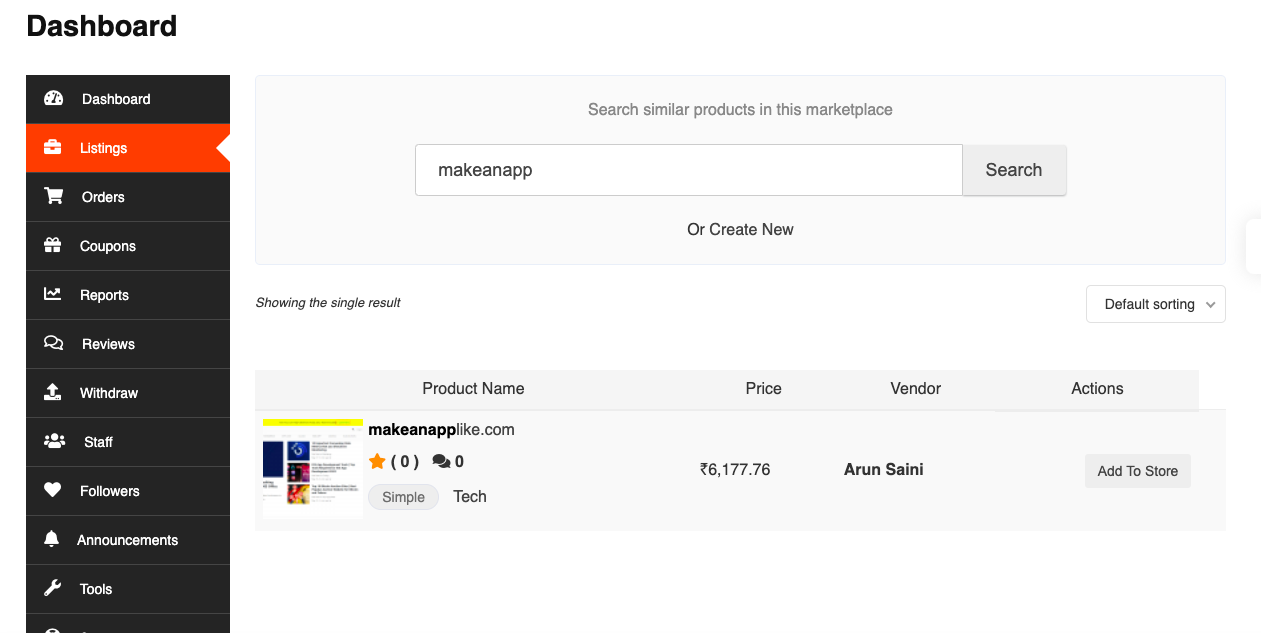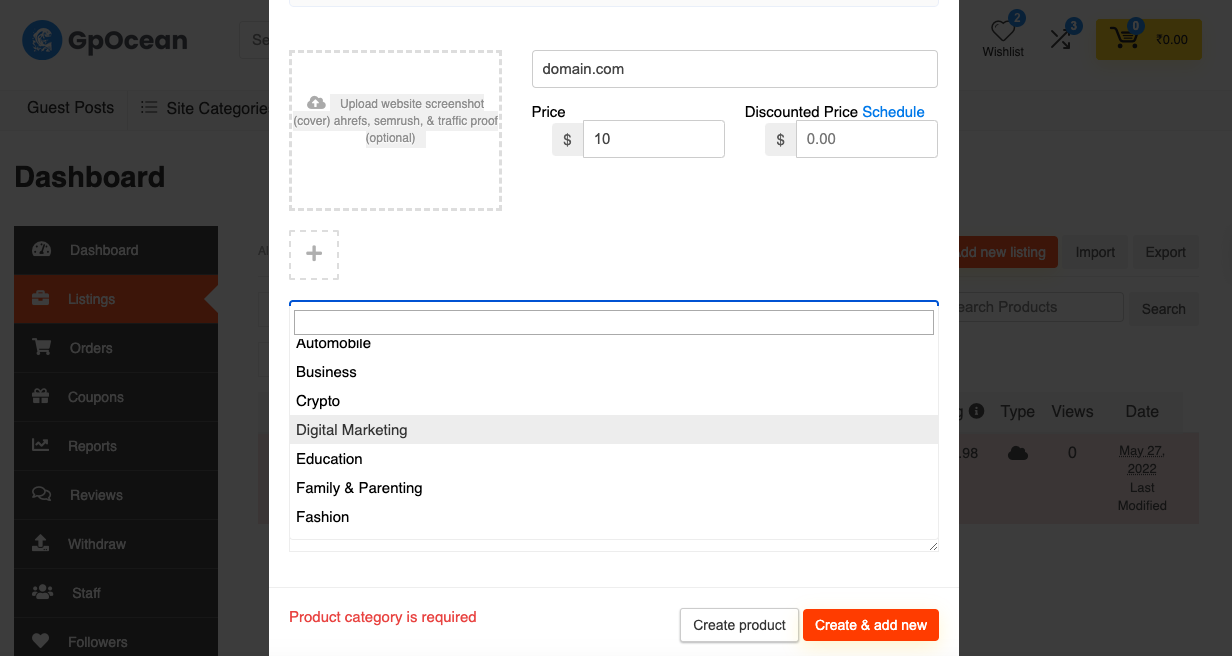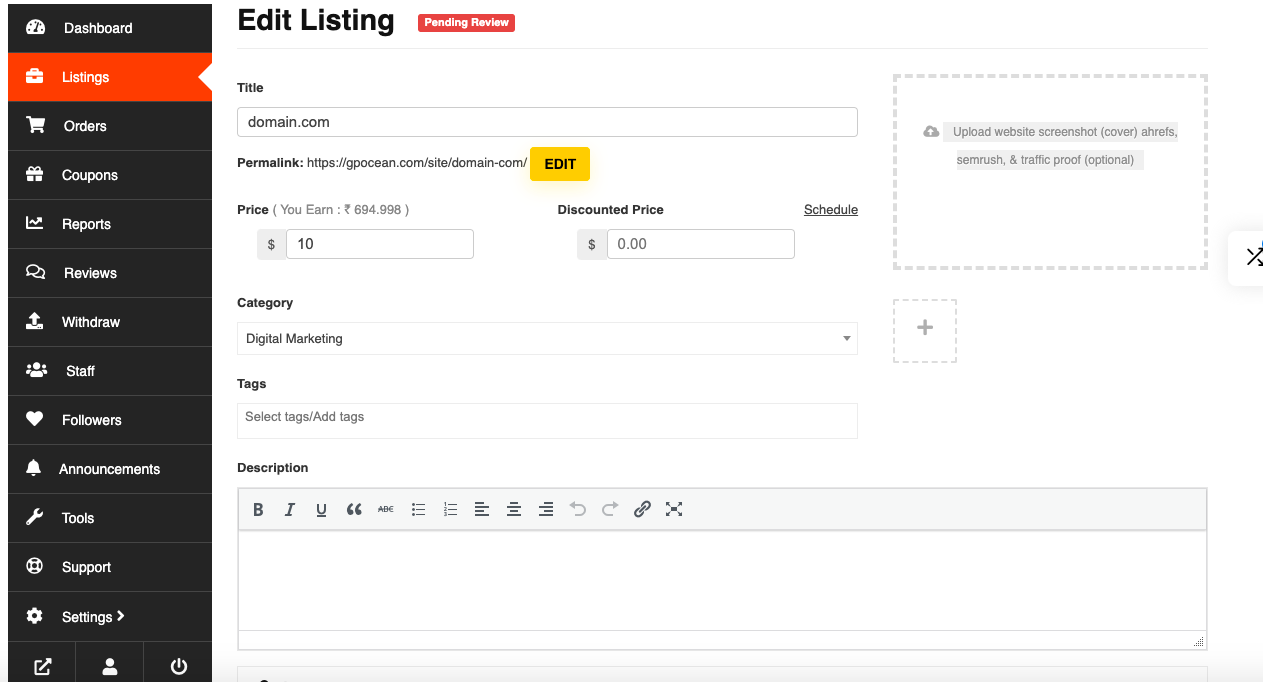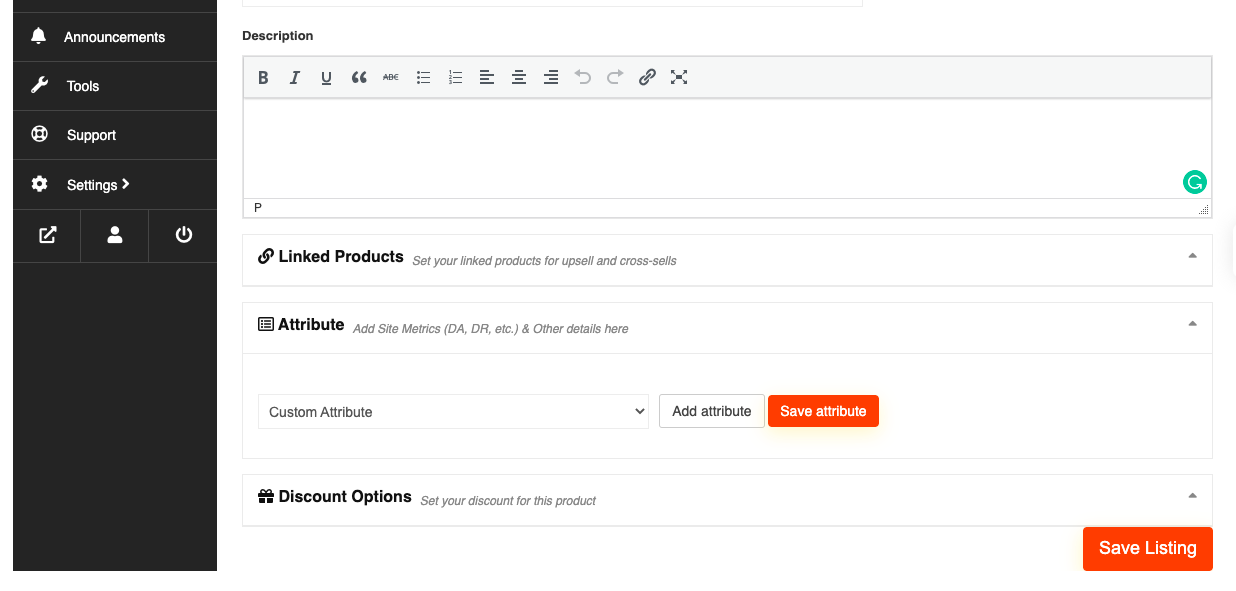Before proceeding to the tutorial we assumed that you’ve already signed up on GpOcean as a seller and have all the required website details to submit.
-
Go to the Seller Dashboard Page
Click here to visit the seller dashboard page.
-
Click on Listings from the Left Menu Bar
It will open the website listings page, click on “add new listing” and it will open the listing details popup.
-
Search for the website if its already listed on the marketplace
-
If Its already listed click on add to store button
The website will be added to your shop page and you can select your own pricing.
-
If the site is not listed, then again click on listings > Add a new listing
-
Enter the website in the product name field, enter the price, and select the category
After filling in all the required details, click on create listing button.
-
Now Edit the listing and fill remaining details
In this step, you need to add a featured image (screenshot of website homepage), gallery images (Optional to add Screenshots of ahrefs, semrush, search console, etc. as proof), & website tags.
-
After that add DA, DR, Website Traffic, RD, etc. in their respective field
-
Add your requirements, conditions, or other details in the Description field
Add other important details about your website or guest posting in the description field that you want customers to know.
-
Click on Save Listing
After clicking on save listing your website data is saved and submitted for admin review. Make sure you filled in all the details correctly to get it approved quickly.